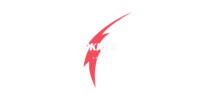Overview
The Onstream Network Error appears when online video streams from OnStream fail to load due to connection, browser, or server issues. Common on free streaming platforms, this error usually stems from poor internet, blocked scripts, or server overload. Fortunately, it’s often fixable with simple troubleshooting steps. This guide explains what causes the error, how to resolve it, and tips to prevent it in the future by covering:
✅ What the Onstream Network Error means and why it happens
✅ Common causes like internet issues, server overload, adblockers, or cached data
✅ Step-by-step fixes for browser, connection, and VPN-related problems
✅ Tips to prevent future streaming interruptions
✅ When to wait, refresh, or switch to another device or browser
✅ Recap of fast solutions to get your stream working again
If you’re trying to stream a movie, TV show, or live event online and you get an “Onstream Network Error”, you’re not alone. This error is commonly encountered on free movie and TV streaming websites that use the OnStream server to host and deliver content.
While frustrating, this issue can usually be fixed with a few troubleshooting steps. In this guide, we’ll explain what the Onstream network error means, why it happens, and how you can fix it on your device.
What Is an Onstream Network Error?
An Onstream Network Error typically occurs when a video stream from the OnStream server fails to load or connect properly. This may result in messages like:
- “Onstream network error”
- “Cannot load video”
- “Stream not available, check network connection”
This error doesn’t usually indicate a fault with your device but rather a problem with the streaming server, your internet, or your browser settings.
Common Reasons for Onstream Network Errors
1. ⚠️ Server Issues
- The OnStream server might be overloaded or down due to high traffic or maintenance.
- Some servers are geo-restricted and may not be accessible in your region.
2. 🌐 Weak or Unstable Internet Connection
- A slow or unstable internet connection can prevent the stream from loading.
- Network congestion or poor Wi-Fi signal may cause buffering or dropouts.
3. 🛡 Adblockers or VPNs
- Some adblockers, firewalls, or VPNs interfere with OnStream’s ability to connect.
- The server may blacklist certain VPN IPs.
4. 🧼 Corrupt Browser Cache or Cookies
- Your browser may have cached an old version of the page or script, causing loading issues.
5. 🔒 Blocked Scripts or Pop-ups
- OnStream often uses pop-ups and JavaScript. If these are disabled, the stream may fail to load.

How to Fix Onstream Network Errors
✅ 1. Check Your Internet Connection
- Restart your router or switch from Wi-Fi to wired connection (if possible)
- Run a speed test to ensure stable connection (aim for at least 5–10 Mbps for streaming)
- Try loading a different website or video platform to rule out general connectivity issues
✅ 2. Disable Adblocker or Script Blockers
- Temporarily disable adblocker or privacy extensions (like uBlock Origin or Privacy Badger)
- Refresh the page after turning off these extensions
💡 Some websites won’t function correctly unless scripts and pop-ups are allowed.
✅ 3. Clear Browser Cache and Cookies
- Go to your browser’s settings → Privacy & Security → Clear browsing data
- Select “Cached images and files” and “Cookies and other site data”
- Restart your browser and reload the OnStream link
✅ 4. Try a Different Browser
- If you’re using Chrome, try Firefox or Edge (or vice versa)
- Sometimes browser-specific issues or outdated plugins can cause loading failures
✅ 5. Use a Reliable VPN or Turn Yours Off
- If you’re using a VPN, try turning it off and reloading the page
- If the content is region-restricted, try connecting to a different country/server
💡 Free VPNs often get blocked by streaming servers—consider using a premium one if needed.
✅ 6. Wait and Try Again Later
- If the OnStream server is down or under maintenance, there’s little you can do
- Visit a site status checker or forum to see if others are reporting the same issue

Preventing Future Errors
- Use updated browsers with minimal extensions enabled
- Keep your internet stable, especially when streaming long content
- Consider using mirror sites or alternative streaming links if OnStream is consistently problematic
- Don’t open too many tabs or resource-heavy apps while streaming
Final Thoughts
The Onstream Network Error is a common annoyance for online streamers, but in most cases, it’s fixable with a few simple tweaks. Whether it’s an internet hiccup, browser setting, or server-side issue, knowing how to identify the root cause can get you back to streaming quickly.
🎯 Quick Recap:
- It usually happens due to server overload, poor connection, or blocked scripts
- Clear your cache, check your internet, and disable adblockers or VPNs
- If the issue persists, try again later or use an alternative link
Still stuck? Try switching devices, or use a different source to avoid interruptions altogether. 🎬💻📡